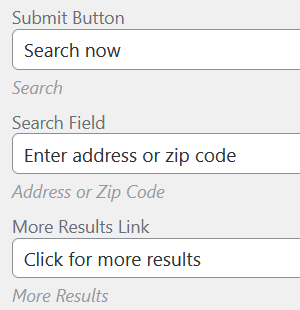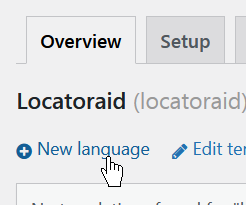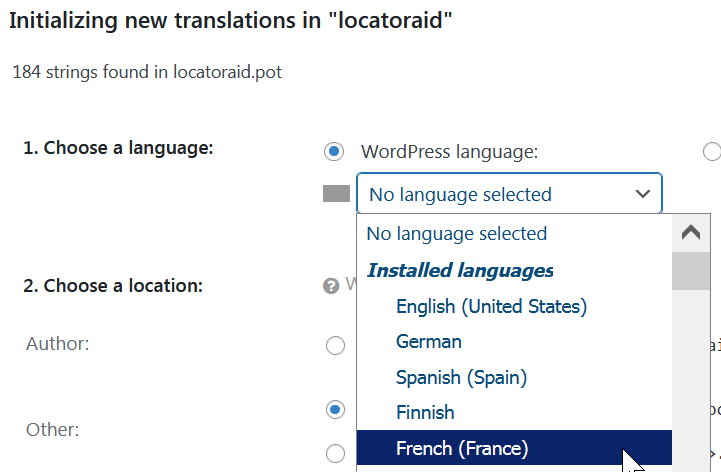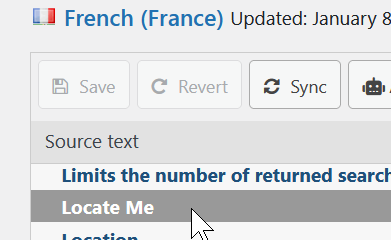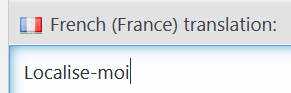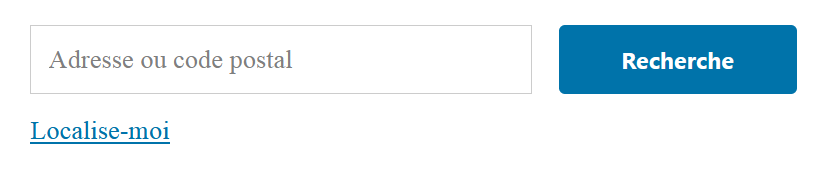Translate store locator
Locatoraid fully supports internationalization (i18n) and is compatible with a number of leading multilingual plugins.
Custom text for a single language website
A simple case is when you don't need multiple language options and simply want to change some wording on the customer facing front end page of the store locator.
Locatoraid comes with a simple front end text customization setting page.
Go to Locatoraid > Configuration > Front Text. In this form you will be able to provide custom texts for any of the labels that we display on the store locator front end page.
In the text input fields you can enter your custom wording options. You can also see the default values in the small text below the fields, just for reference.
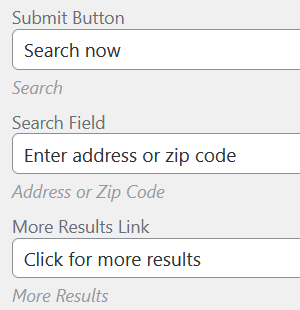
This option is the perfect choice for a single language website, you can quickly and easily customize your front end text without messing up with language files and translation plugins.

Although if you would like to maintain a store locator with interface in multiple languages, you will need a more sophisticated approach.
Create language files
Locatoraid comes with locatoraid.pot file which is a standard way for WordPress plugins to provide translation capabilities.
There are different tools that can help you create new language files. One of the most popular packages is Poedit.
Please refer to the documentation for your translation tool of choice on how to create language files.
You should get 2 files: .mo and .mo, for example shiftcontroller-nl_NL.mo and shiftcontroller-nl_NL.po for the Dutch language.
Upload these files to /wp-content/languages/plugins folder on your website. If the current language in WordPress matches one of the language files, then the store locator should use the translations from that file.
Using translation plugins
An easier option is to make use of some language translation plugin. There are quite a few excellent options. In the following example we will use the nice Loco Translate plugin which is very easy to use and does the translation job perfectly well for us.
Go to Loco Translate > Plugins, find Locatoraid. Click New language.
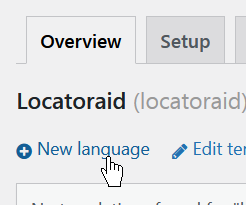
Let's add French translation for example. Choose the French language, then click Start translating.
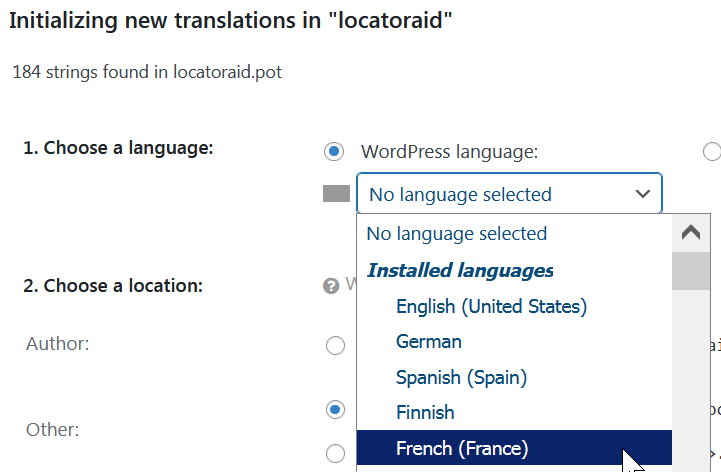
You will get to the main page for the French translation of Locatoraid. For example, let's translate the text for Locate Me button. In the Source text section locate the string that you want to translate.
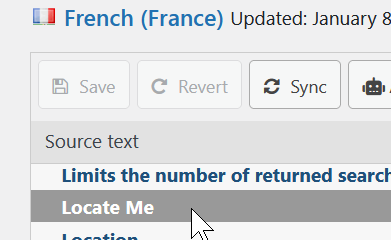
In the translation field enter your language text, then click Save.
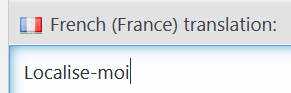
Translate other strings and you will promptly get a fully localized page for your Wordpress store locator!
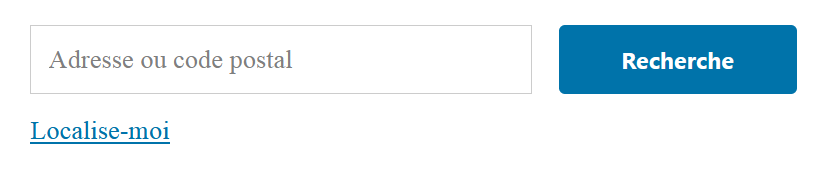
About Locatoraid
Lightweight, easy to use WordPress store locator plugin to help your customers find your stores, dealers, hotels, restaurants, ATMs, products, or any other types of locations. Get started with the free Locatoraid version and enjoy the beautiful add-ons of Locatoraid Pro.