Google Map Style
Locatoraid store locator plugin comes with the default style of Google Maps which perhaps will work for many businesses. Although, the ability to customize the overall style of the map allows you to add a personal touch to your maps, making them more unique and easy to understand. Thanks to a very simple and quick option of customizing the map display in Locatoraid you can completely redesign your web based store finder page in no time.
Create a custom Google Map style with legacy JSON styling wizard
A custom Google Maps style can be created using Google Maps Styler.
-
In your WordPress admin, go to Locatoraid > Configuration > Google Maps. Find the Custom Map Style text input.
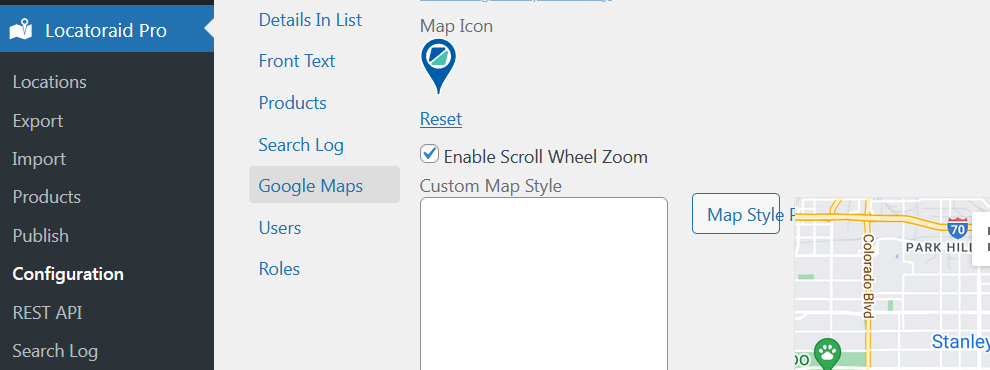
-
Go to Google Maps Styler, click Use the legacy JSON styling wizard link at the bottom of the page.
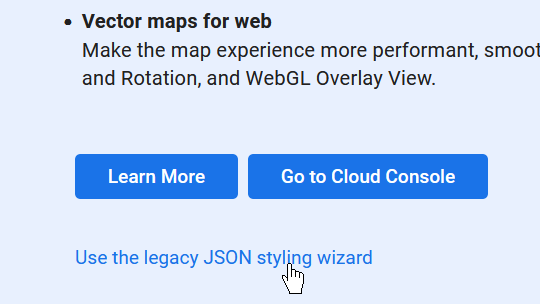
-
The map styler is really easy to use having a few self-explanatory options. Let's for example choose the Silver theme of Google maps for our WP store locator map.
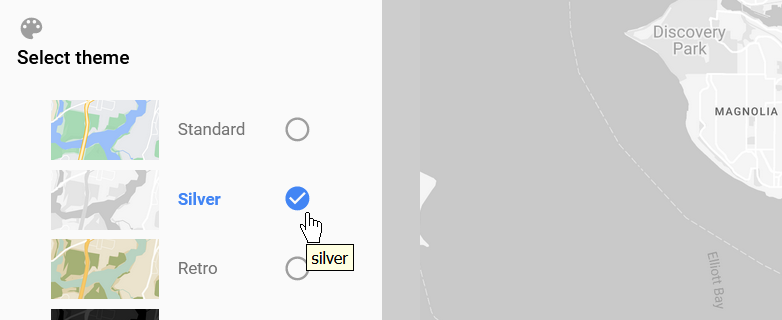
Then click Finish.
-
We will get some JSON code which can be used to adjust the look and feel of the map on the store locator page.
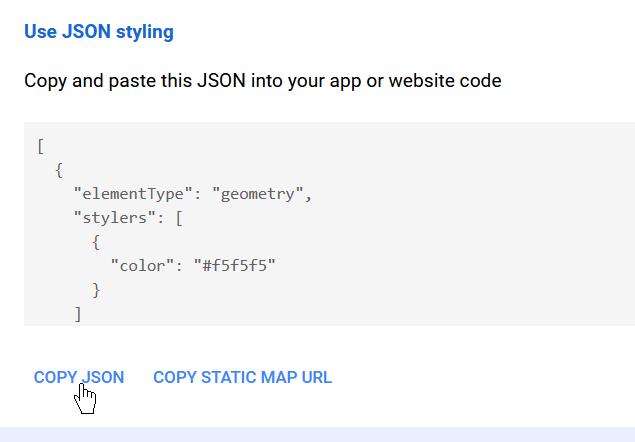
Click Copy JSON button.
-
Get back to your WordPress admin, go to Locatoraid > Configuration > Google Maps. Find the Custom Map Style text input.
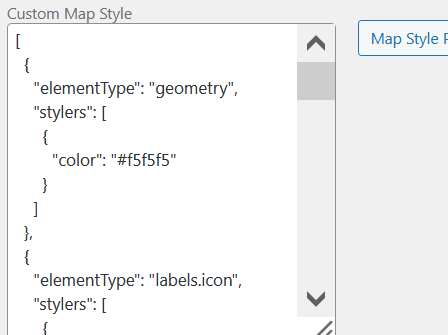
Paste the copied JSON code into that input text field, then click Save.
-
Now you get a completely different look and feel for the Google maps for your Wordpress dealer locator page!
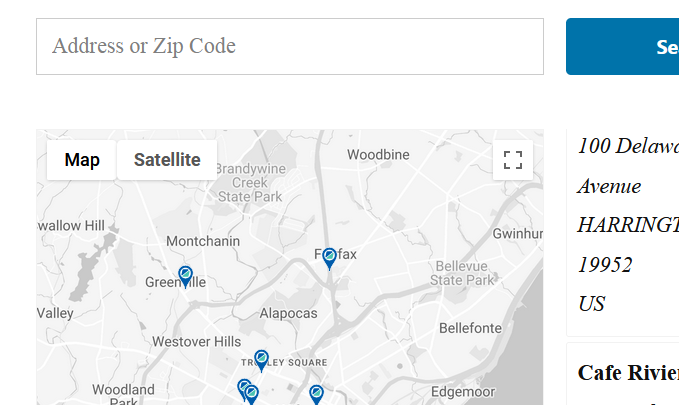
Using ready-made custom styles from other creators
There are quite a few websites that provide a showcase of ready-made custom styles that you can just copy and paste into your Google map style settings. Also such websites often feature their own map customizer editors that can provide more advanced capabilities or can be easier to use than Google Maps Styler. One of such sites is Snazzy Maps with a great selection of themes to style almost any Wordpress store or dealer locator map.
-
Go to Snazzy Maps website and select a theme that you fancy to use for your online store finder.
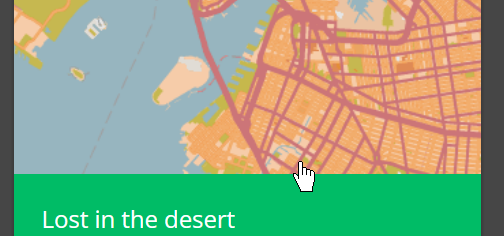
Copy the provided customization JSON (JavaScript style array) code.
-
Get back to your WordPress admin, go to Locatoraid > Configuration > Google Maps and paste the JSON code into the Custom Map Style text input field.
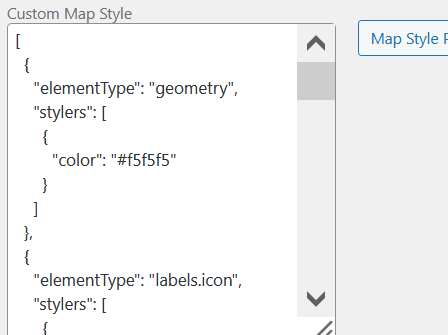
-
Now you are having yet another completely different style for the Wordpress store finder plugin front end page.
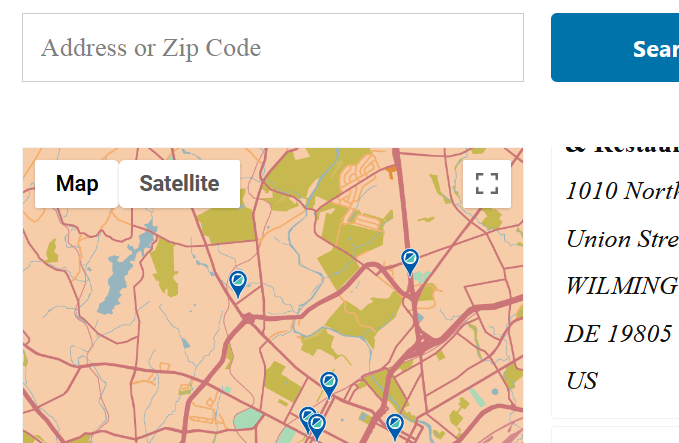
About Locatoraid
Lightweight, easy to use WordPress store locator plugin to help your customers find your stores, dealers, hotels, restaurants, ATMs, products, or any other types of locations. Get started with the free Locatoraid version and enjoy the beautiful add-ons of Locatoraid Pro.