How To Change Map Markers
With the advancements in technology, the store locator maps have become more advanced and user-friendly.
However, the basic icons on maps have remained unchanged for a long time.

About Locatoraid
Lightweight, easy to use WordPress store locator plugin to help your customers find your stores, dealers, hotels, restaurants, ATMs, products, or any other types of locations. Get started with the free Locatoraid version and enjoy the beautiful add-ons of Locatoraid Pro.
Table Of Contents
Why Change Map Markers
Custom map icons allow you to add a personal touch to your maps, making them more unique and easy to understand.
They can be used for a variety of purposes, such as marking types of locations, highlighting important landmarks, or adding a touch of personality to your map.
Additionally, custom store locator map markers can be designed to stand out among other markers, further increasing their visibility on the map. This is especially important on mobile devices where users may be zoomed out and seeing many markers at once.
Overall, a well-designed custom store locator map markers can help businesses attract new customers, improve user experience, and boost brand recognition.
Change Default Map Icon
Locatoraid comes with the option to redefine your default map icon. All you need is to go to your WordPress admin, Locatoraid, Configuration, Google Maps, Map Icon.
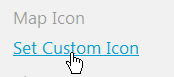
You will be able to choose a file from your WordPress Media Library, or download a new file. Make sure that the image in your new default map icon file is of an appropriate size and crisp enouph to be visible on the map.
Map Icons For Special Locations
Changing default map marker is a great way to add style to your store locator map. But Locatoraid Pro with the Custom Map Icon module goes even further - it allows you to redefine the map marker for each individual store in your location management system.
With so many options available, it can be challenging to determine which custom map marker is best suited for your needs. In this example, we will take an image with a plane to mark an aviation-related location.
Go to Locatoraid, Locations, find the location that you wish to change the map marker for, find Map Icon label, then click Set Custom Icon.
Choose the icon file that you need, it our example we took this nice looking plane picture.
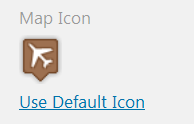
Then this location will be marked on the map by its own custom icon. As you see, a custom map marker is a great way to showcase your special store or add personality to your maps.
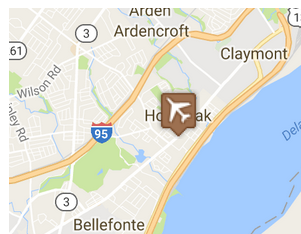
About Locatoraid
Lightweight, easy to use WordPress store locator plugin to help your customers find your stores, dealers, hotels, restaurants, ATMs, products, or any other types of locations. Get started with the free Locatoraid version and enjoy the beautiful add-ons of Locatoraid Pro.
